Web Interface
The ConHive Agent includes a built-in Web Interface, providing a user-friendly way to visually monitor and manage its modules. This page describes how to access and use this Web Interface.
Accessing the Web Interface
Section titled “Accessing the Web Interface”You can access the Web Interface using a standard web browser.
- URL Format: Use the format
http://<AGENT_IP>:<PORT>. - Default Port: The default port is
5050. - Agent IP: Replace
<AGENT_IP>with the IP address of the device where the ConHive Agent is running.- Local Access: If you are accessing the interface from the same machine the agent is running on, you can usually use
http://localhost:5050orhttp://127.0.0.1:5050. - Remote Access: If you are accessing from another device on the same network, use the network IP address of the agent’s device (e.g.,
http://192.168.1.100:5050). - Finding the IP Address: You can often verify the correct IP address of the agent’s machine by checking the footer of the Web Interface’s login page once it’s accessible.
- Local Access: If you are accessing the interface from the same machine the agent is running on, you can usually use
Logging into the Web Interface
Section titled “Logging into the Web Interface”Accessing the Web Interface typically requires logging in.
- Navigate to the URL
http://<AGENT_IP>:<PORT>in your web browser. You will be redirected to the login page.
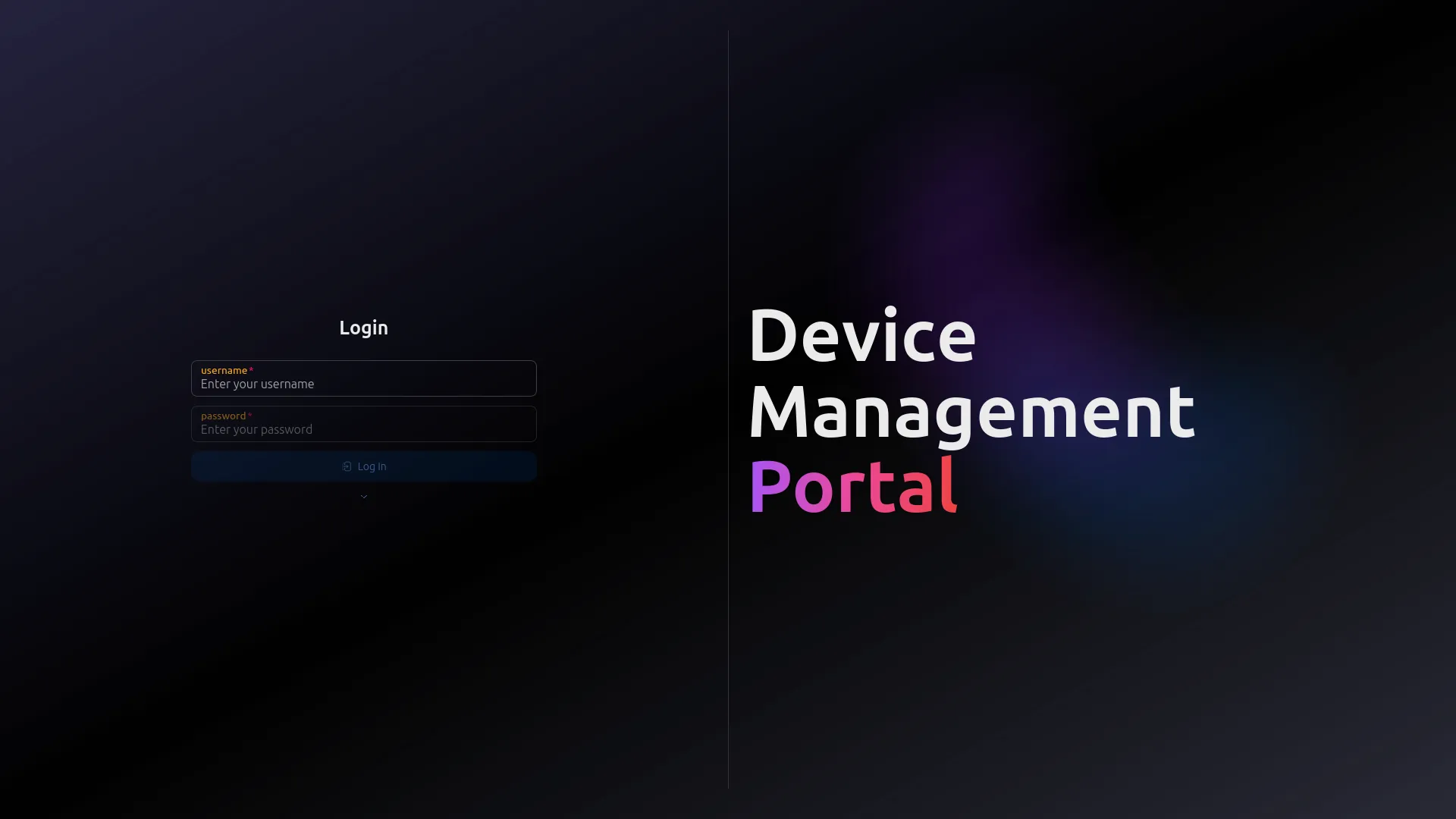
Steps to Log In:
Section titled “Steps to Log In:”-
Enter Username: Click the “Username” field and type your username. This is typically your email address or a system-assigned username.
Note: On first launch, use the default credentials: Username:
adminPassword: (See terminal output during agent installation/start) -
Enter Password: Click the “Password” field and type your password. Remember that the password is case-sensitive.
-
Toggle Password Visibility: Click the eye icon at the end of the password field if you wish to view your password before logging in.
-
Click “Login”: Once your credentials are entered, click the “Login” button to access the interface.
-
Security Reminder: Always log out when you finish your session—especially on public or shared devices—to protect your account.
Frequently Asked Questions (Login FAQ)
Section titled “Frequently Asked Questions (Login FAQ)”What do I do if I have forgotten my password? Use the “Forgot your password?” function on the login page to reset your password (if this feature is enabled). Otherwise, contact your system administrator.
Can I change my password? Yes, once logged in, you can usually update your password via your account settings.
I can’t log in—what should I do? Ensure your internet/network connection is stable and the ConHive Agent is running on the target device. Double-check that your username and password are correct (including case sensitivity!). If the problem persists, contact technical support or your system administrator.
Overview Page and Module Management
Section titled “Overview Page and Module Management”After successfully logging in, you will land on the Overview page. This page provides a snapshot of all available agent modules and their current operational status.
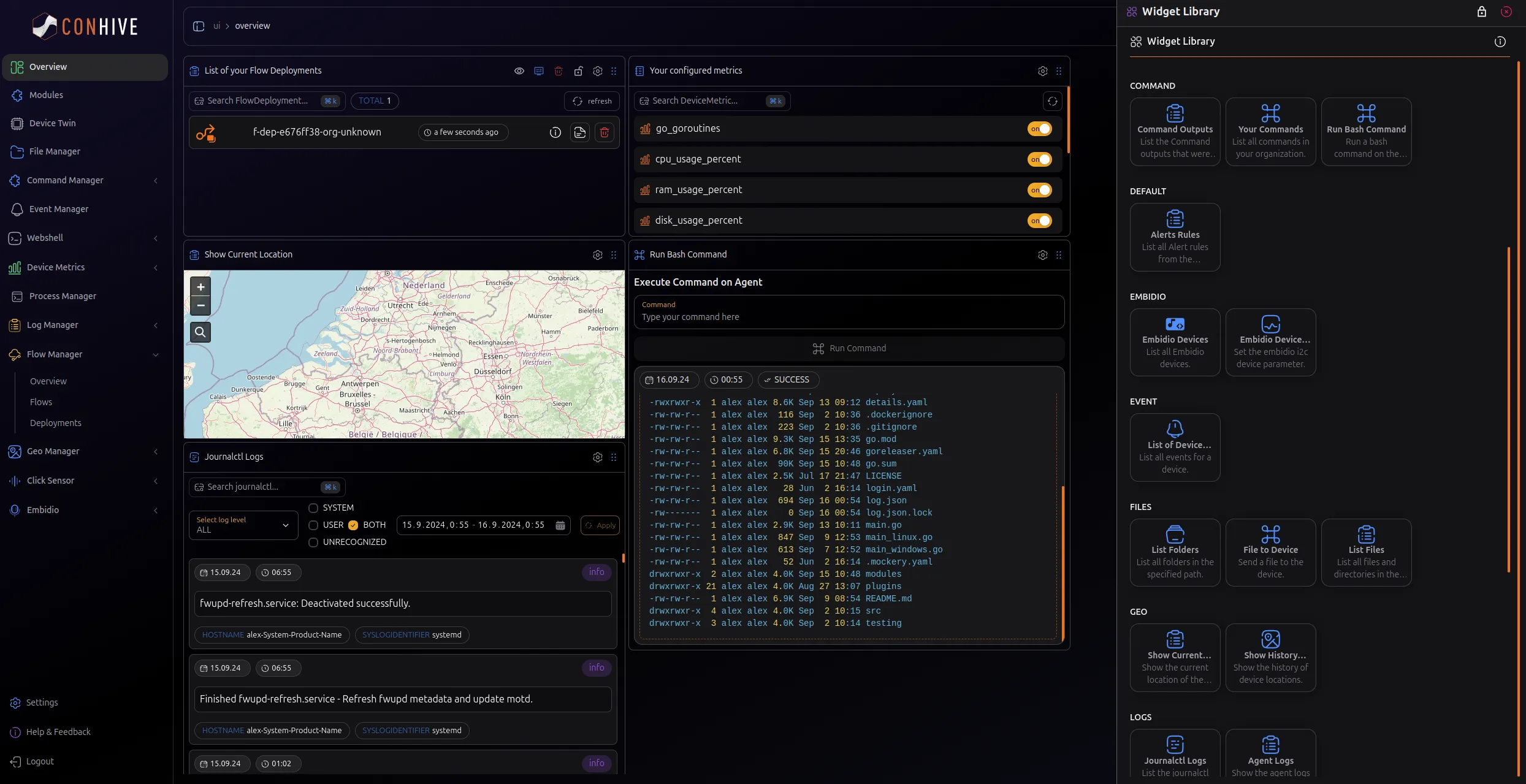
(The image shows the layout of the Overview page with modules listed.)
Understanding Module Status
Section titled “Understanding Module Status”The status displayed for each module helps you understand its current state:
- Running: Indicates that the module is currently active and performing its functions.
- Stopped: Indicates that the module is inactive. It needs to be started (using the toggle switch) to become operational.
Interacting with Modules
Section titled “Interacting with Modules”From the Overview page, you can interact directly with the modules:
- View Module Details: Clicking on a module’s name or card will navigate you to that module’s dedicated page (if available), where you might find more detailed information or specific actions.
- Start/Stop Modules: Each module typically has a toggle switch next to it. This switch visually indicates the module’s current state (running or stopped) and allows you to activate or deactivate it. Simply click the toggle to change the state.
Frequently Asked Questions (Module Management FAQ)
Section titled “Frequently Asked Questions (Module Management FAQ)”Q: Why can’t I stop certain modules using the toggle switch?
A: Some modules are essential for the core functionality and stability of the ConHive Agent itself (e.g., the module managing the web interface or core agent processes). To prevent accidental disruption of the agent’s operation, these critical modules cannot be stopped via the web interface toggle. Modifying the state of such core modules might require changes in the configuration files followed by an agent restart.
This Web Interface makes managing your ConHive Agent simple and intuitive, allowing you to focus on your core tasks.